Leveraging Zoom Tools to Facilitate Engagement
How can you promote active learning and help keep your students engaged during your course meeting in Zoom? What tools are available? How do you use them? In this article we establish a framework for thinking about student engagement and, generally, how to maximize it. Then, we explore Zoom’s interactive tools (chat, non-verbal feedback, polling, annotation, and breakout rooms), discussing them from both a technical and pedagogical standpoint.
How to Get Started
Step 1: Determine your goal(s).
What engagement challenges would you like to solve in Zoom? Technology should follow pedagogy…in other words, use tools because they serve a teaching purpose.
Using Zoom’s tools can help students achieve learning objectives, and are especially good for:
- Keeping students’ attention and keeping them on task.
- Gauging student learning and offering feedback in real time.
- Providing opportunities for students to learn from each other.
- Providing opportunities for students to participate in collaborative problem solving.
Additionally, a fun or interesting activity now and then to keep things lively and keep attention can serve a larger teaching purpose like building rapport, creating a supportive learning environment, or providing a break from hard mental work. Using Zoom’s interactive tools to help develop connections with and between students and form a community is a valid and important goal (See step 4 – Invest time in creating a supportive learning environment.)
Step 2: Identify tools you can use in Zoom for interaction and active participation.
Tool |
Description |
|---|---|
| In-Meeting Chat | Allows participants to post questions, replies, emojis and comments to the chat box during the meeting. The host can allow public posts and/or allow chatting privately with other participants. Learn more: In-Meeting Chat, Reactions and Screen Sharing (16 min lesson from Zoom Learning Center). |
| Non-verbal feedback and reactions | With the click of a button, participants can give quick non-verbal feedback or a reaction with a symbol or emoji. Learn more: In-Meeting Chat, Reactions and Screen Sharing (16 min lesson from Zoom Learning Center). |
| Polling, Advanced Polling and Quizzing | Participants answer a variety of question types during a meeting. The host or co-host can display a summary of responses to participants and retrieve a report (spreadsheet) of responses after the meeting. For quizzes, the host can set a correct answer for participants to see after they have responded. Learn more: Polling in Zoom Meetings and Webinars (10 min lesson from Zoom Learning Center) |
| Annotation on shared screen | Participants can draw or type on any shared screen (a slide, web page, document, etc.) so that all other participants can see the annotations. Learn more: Sharing and Annotation (10 min lesson from Zoom Learning Center) |
| Zoom whiteboard | Participants can collaborate and capture ideas, processes and concepts on a persistent whiteboard which can be accessed after the meeting. Learn more: Welcome to Zoom Whiteboard (14 min lesson from Zoom Learning Center) |
| Breakout rooms | Groups of participants can join separate rooms within a meeting for a time. Participants can either decide which room to join, or the host can assign them to a room. Learn more: Breakout Rooms in Zoom Meetings (13 min lesson from Zoom Learning Center) |
Step 3: Update your Desktop Client regularly to get the latest functionality, and encourage your students to update their software as well.
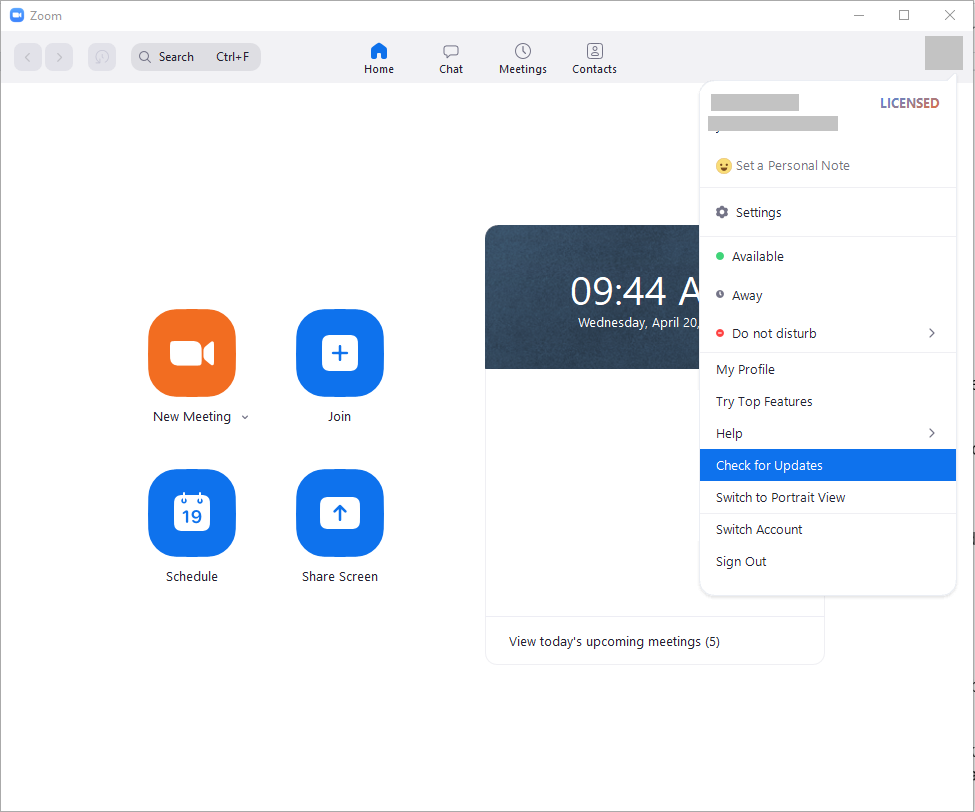
Step 4: Invest time and energy in creating a supportive learning environment.
The more supported, respected, valued, and heard by others (peers and instructors) students feel, the more positive their attitude will be about the course and the more motivated they will be to engage in active learning. While building a community may take a little time you’d otherwise spend on core content, the potential payoff in student engagement (and thus learning) is real. Examples: provide opportunities for your students to introduce themselves to each other, either to the whole class or in breakout rooms, or take some time before the session starts to chat with students, perhaps presenting a lighter slide with conversation spark. This will help break the ice!
Recognizing, respecting, and incorporating flexibility due to possible barriers students may face due to disability, Internet access, hardware, or environment will help ensure equity for all students. Consider not requiring students to have their videos on. Good reasons to let students keep their cameras off during Zoom classes include (1) avoiding the anxiety and stress it creates; (2) reducing “Zoom fatigue;” (3) respecting students’ competing obligations in the home; (4) respecting privacy; and (5) recognizing access issues. Here is a nice infographic about the pros and cons of cameras on and other considerations from Oregon State.
Take time during Zoom to discuss expectations, upcoming assignments, and other class updates. Follow this up with something written, but understand that lack of clarity or a sense of unease about upcoming assignments is a big cause of stress for students. Be sure to spend some time going over assignments or large projects and answering questions during your Zoom sessions.
Best Practices
1. Consider using Moodle for most content delivery.
If you deliver the majority of your content (i.e. recorded lectures, readings, slide presentations, etc.) in Moodle for students to study independently before class, then you can use live sessions to focus on those activities that can only be done synchronously (discussion, group work, supported problem-solving). This is similar to the concept of a flipped classroom.
Marie Norman (2017) suggests, “If it suits your topic and students’ developmental level, rather than using synchronous sessions for didactic purposes, have students bring challenging dilemmas or problems and get the group’s input and advice.”
2. If you lecture in Zoom…
Try to make your lectures more like conversations, or incorporate something interactive every 10 or 15 minutes. You could use a poll, invite questions in the chat, invite annotations on a screen, plan a whiteboard activity. Anything that helps students process and reflect on what you just went over will help your students stay engaged and give you and them the opportunity to informally assess learning.
3. Think ahead and prepare.
Incorporating polling, annotation, whiteboards and breakout rooms effectively requires some thought and planning prior to the session. Attempting to use these “on the fly” can take precious minutes from class time, and you might lose momentum and your students’ attention. Unlike in an in-person class, students can’t chat with their classmates while you find a resource or get organized. They are more likely to get distracted with other tasks while they wait.
- Create polls prior to the meeting and plan when you’ll use them.
- For annotation activities: decide what slide, document, or other shared content you will ask students to annotate on, or whether you’ll use the whiteboard. Prepare documents as needed.
- Plan out your whiteboard activity, perhaps using a template that will support what you want students to do. See Digital Whiteboards for Teaching and Learning for ideas
- For breakout rooms, see the Teaching Resources page on Using Breakout Rooms in Zoom for a details about preparations and considerations.
4. Minimize avoidable distractions.
You’ve probably been in a Zoom call where distractions compromise the experience (think low light in videos, poor audio or background noise, the wrong Zoom window layouts, etc.). Best case scenario is that these are annoying to participants, but the real danger is that they draw attention away from the content of the meeting. Do what you can to avoid these in your meetings.
Resources:
- Troubleshooting audio issues in Zoom
- Troubleshooting video issues in Zoom
- Spotlighting participants’ videos to keep focus on a speaker
5. Motivate students to engage in online meetings.
- Start your session with a fun and thought-provoking welcome activity to prime students for interaction and get the session going.
- Communicate clearly what you’ll be doing online and how the session will help students succeed in the course and achieve the learning outcomes in order to make the session relevant and compelling for students.
- Be sure to offer something that students will not get through asynchronous materials in Moodle, but make connections to asynchronous materials.
- Prime students for learning ahead of class. Marie Norman (2017) suggests: “Send a quick email or a 1-3 question survey a day or two before class asking students about their experiences or opinions relevant to the session topic…Collecting information from students in advance will help you prepare appropriate questions and materials. It will also show students that you’re interested in what they have to say, which will help spur discussion in the synchronous environment.”
- Ask students to come with one question about a current course topic.
6. Consider accessibility.
- When annotating items, verbally describe what is being annotated.
- If you have keyboard only users or screen reader users, limit whiteboard board use.
- When sharing your screen, describe what is on it, including slide numbers of a presentation.
- Share a link if presenting a web page or an accessible version of the file you are sharing.
- Learn more: Accessibility Features For Zoom Hosts (15 min lesson from Zoom Learning Center)
Examples and Ideas for using Zoom Tools
Read through just a few ideas of specific ways you can use these tools below, and find links to support documentation as well.
Use the Chat to…
- Invite questions and comments (privately or publicly) on what you are presenting.
- Invite answers to your questions – could be a knowledge check or a “what do you think?” question.
- Encourage backchannel communication between learners. Read about the benefits of backchannel communication in the Faculty Forum article, “Using Backchannels in Face-to-Face Classes.”
- Learn more:
- In-Meeting Chat, Reactions and Screen Sharing (16 min lesson from Zoom Learning Center)
- E. Gonzales (Oct 7, 2020). Managing the chat in online teaching: What we can learn from live streamers.
Invite non-verbal feedback and reactions to…
- Check the class temperature: “Are you ready for me to move on? Give me a thumbs up/ green checks (yes), red x’s (no).”
- Invite student voices: “Give me a green check if this is true for you…”
- Identify students who want to speak: “Click the ‘raise hand’ button if you have something to share.”
- Learn more: In-Meeting Chat, Reactions and Screen Sharing (16 min lesson from Zoom Learning Center)
Use polls or quizzes to…
- Have some fun and build community: Survey students about a current event, sports, pets, food, etc. and share results.
- Find out what your students already know or what they think about a topic to inform how you proceed.
- Quiz students on material you just went over to be sure they “got it,” and identify areas you may need to review again.
- Kick off a discussion. Marie Norman (2017) suggests asking students to pick a side: “When students are asked to state an opinion, they become more invested in discussing it. So, consider asking a content-relevant either/or question, e.g., “What is more essential to professional success: being organized or being creative?” “Overall, do you think the impact of the Internet has been positive or negative?”
- Learn more:
- Polling in Zoom Meetings and Webinars (10 min lesson from Zoom Learning Center)
- Zoom support: Advanced polling and quizzing for meetings
Invite annotation to…
- Get feedback or opinions by asking students to mark up a slide.
- Gauge learning or encourage reflection. Share a slide with images and/or text and ask students to stamp or circle content that resonates with them, that is correct vs incorrect, that they’d like more help on, etc.
- Check the class temperature. Ask them to mark their feelings or thoughts along a continuum.
- Learn More: Sharing and Annotation (10 min lesson from Zoom Learning Center)
Use the Zoom Whiteboard to…
- Conduct a brainstorming session. You can divide the whiteboard or slide into sections if needed.
- Have students create a concept map.
- Work out problems in real time, or have students demonstrate how they worked out problems
- Invite students to use tools like shape connectors, sticky notes, drag-and-drop images and an infinite canvas
- Learn more: Digital Whiteboards for Teaching and Learning
Use breakout rooms…
- Visit the Teaching Resources Page on Using Breakout Rooms in Zoom to explore this idea
- Find great examples in Indiana University’s “Zoom to the Next Level” ebook.
References
- M. Norman. (2017, June 26). Synchronous online classes: 10 tips for engaging students.
- Ziuban, C., Graham, C. R., Moskal, P. D., Norberg, A., & Sicilia, N. (2018). Blended learning: The new normal and emerging technologies: Revista de universidad y sociedad del conocimiento. International Journal of Educational Technology in Higher Education, 15, 1-16.